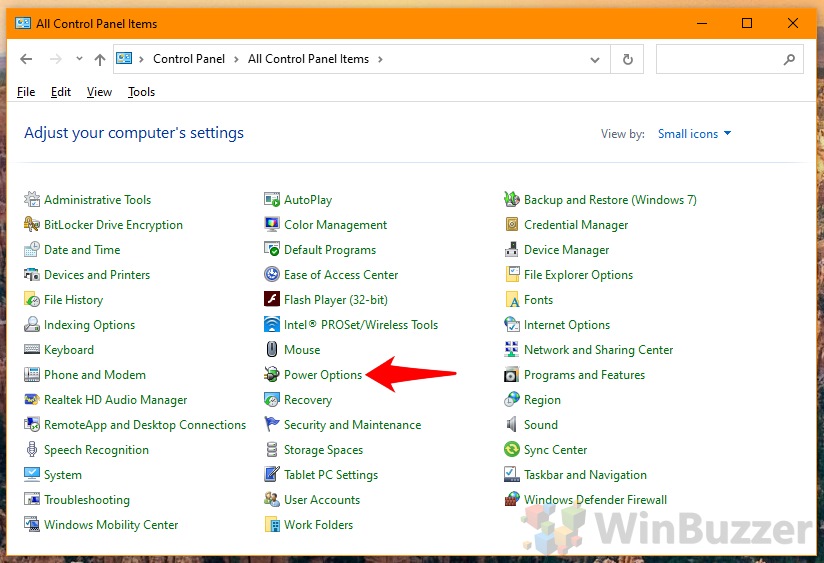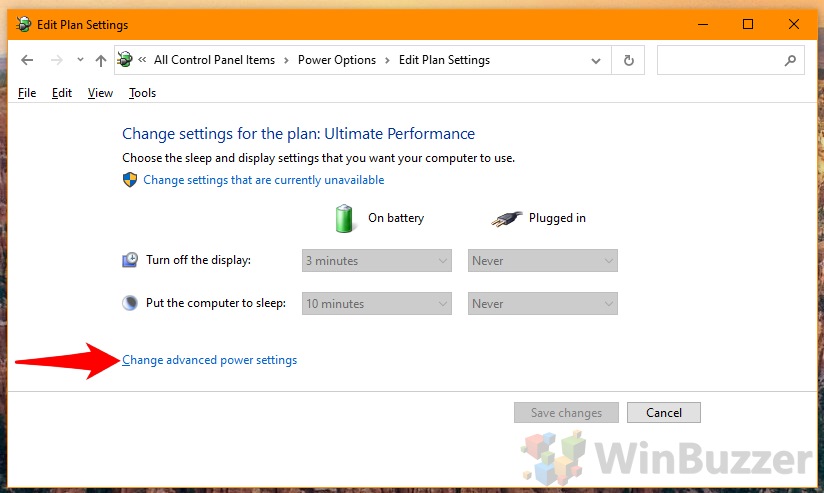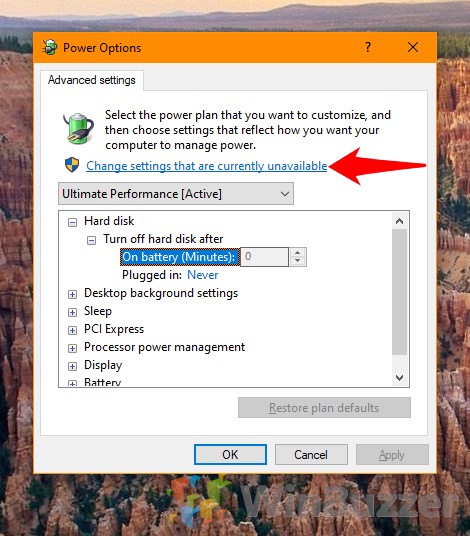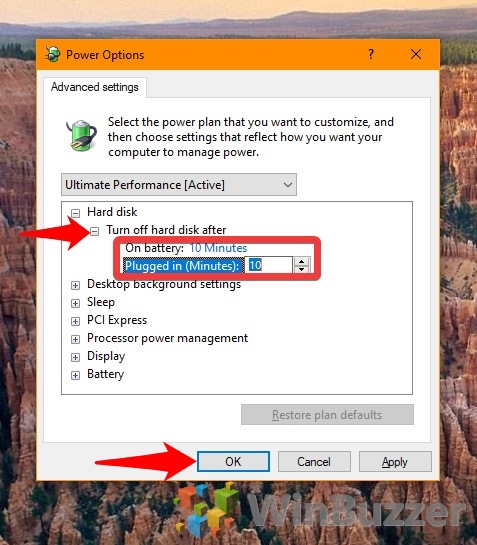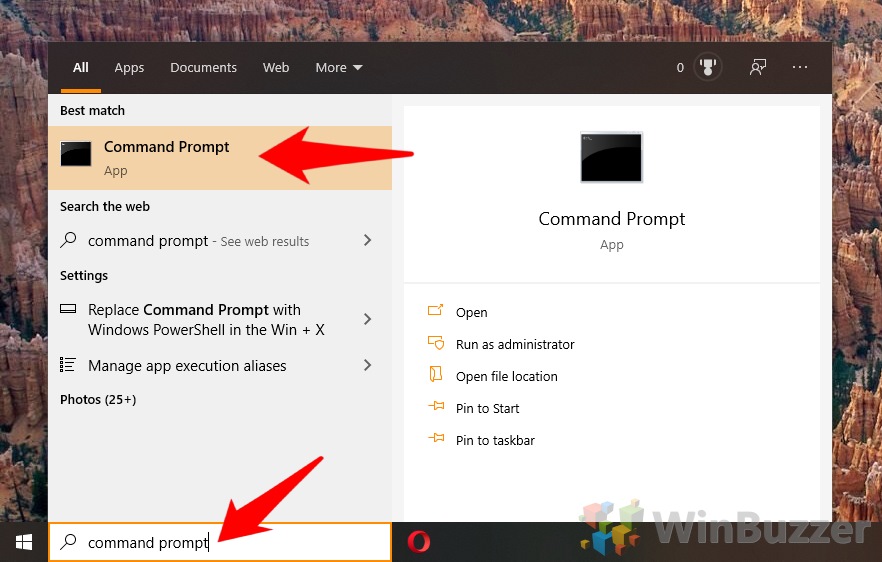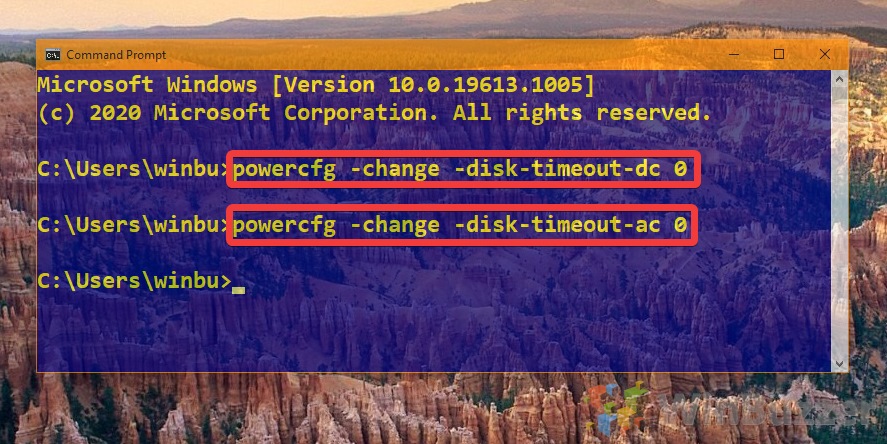1 How to Turn off your Hard Disk after Idle Time Via Control Panel2 How to Disable Your Hard Drive on Idle via Command Prompt
After many years of refinement, Microsoft has realized this is a feature that users need and has included it in Windows 10 built-in power management options. Those on the Balanced and Power Saver profiles may notice that it kicks in automatically, but it’s also possible to manually enable it for all plans. Doing so will turn your hard disk off after you haven’t used your PC in a certain time period. This naturally means it will use less power, but it may also cause delays when the hard disk suddenly realizes it needs to be used and spins up. Either way, it’s worth noting that this option doesn’t’ affect SSDs, so if you have your Windows install and important programs on one, you shouldn’t run into any issues.
How to Turn off your Hard Disk after Idle Time Via Control Panel
How to Disable Your Hard Drive on Idle via Command Prompt

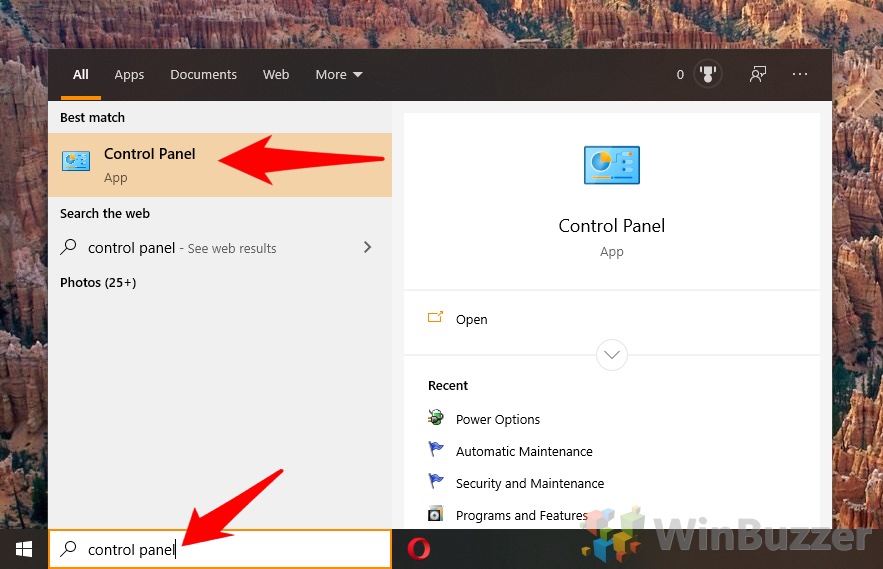
![]()