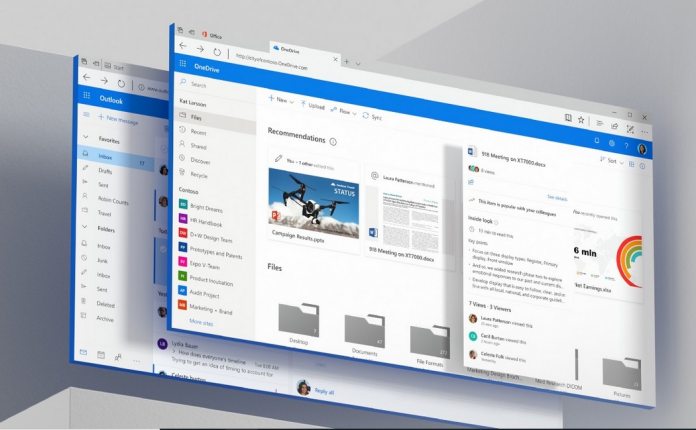Rather than managing everything via the top bar, users get contextual controls when they highlight text. This makes it easier to adjust text quickly, with options for formatting options like highlight, bold, font color, underline, bullet points, checklists, and links. The addition was first spotted by Christopher Fernandes on Twitter and has since been confirmed by the OneNote team. It appears to be a staggered rollout, so some users may have to wait to test the functionality.
— chris. ☁️ (@christoph_fer) May 5, 2019
OneNote Section Templates
As well as the menu, OneNote now displays a more helpful dialog when creating a new Notebook. Users will see various templates that are pre-populated with sections for a faster creation process. Another addition lets users set a section template so that every new page in that space starts with the same formatting. You can also hold Alt to bypass grid snapping for objects. All are fairly small additions but they should significantly affect the productivity of OneNote users. At this point, Microsoft has largely moved away from its legacy OneNote app in favor of the UWP version. Office 2019 now includes the version by default with its more modern UI elements. Additions like the context menu show that Fluent Design is more than just pretty, providing increased legibility over the menu in OneNote online. In time, it’s likely we’ll see more additions like this across the Office suite, as well as other Microsoft-developed apps.