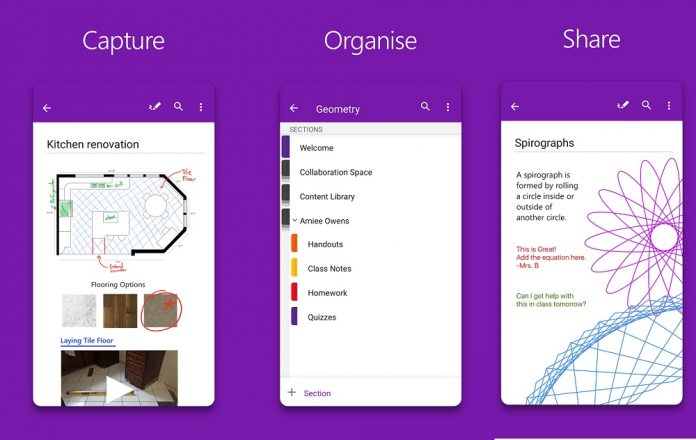In terms of Office Lens, OneNote on Android is now fully integrated with the document editing tool. Office Lens gives users tools to trim, enhance and make images of whiteboards and docs. The service then saves the content into Microsoft’s OneNote app. Images can be converted to PDF, PowerPoint, and Word files. With integration with OneNote, users will be able to perform Office Lens tasks in the note-taking app. Microsoft initially brought this feature to the service in November, but it was limited to preview. Moving away from Office Lens integration, Microsoft has also made the OneNote on Android app button more useful. Provided you are running Android 7.1 Nougat or newer, you will now see actions behind the app icon.
App Icon Functions
Holding the OneNote icon opens a small pop-up menu that offers basic app functions. Among them is the ability to create different kind of notes quickly. This could appeal more to users than the floating quick note icon that can currently be used on an Android home screen. Microsoft has also made other tweaks to OneNote for Android, to check out the changelog below. You can also install or update the app from the Google Play Store here.
OneNote is now integrated with Office Lens to provide scanning, cropping, and rotation of photos, documents, whiteboards, and business-cards. Press and hold the OneNote icon to quickly create different kinds of notes. (Supported for Android Version 7.1 and above) No need to remember a password. Sign in to OneNote using just your phone number. Bug fixes and performance improvements.